The most common calculator used by high school learners is ms fx-82 model. Calculator has many scientific functions that can help a student work out many scientific computations. However, ms fx-82 calculator is non-programmable.
Casio fx-82MS Scientific Calculator
The Casio fx-82 MS is a widely used scientific calculator. It is especially favored by students and professionals for its reliability. It also complies with exam requirements.
Key Features of fx-82 calculator:
- 240 Functions: Includes trigonometric, statistical, fractional, and exponential calculations.
- Natural Textbook Display: Shows expressions as they appear in textbooks for easy comprehension.
- Two-Line Display: Simultaneously displays input and output for clarity.
- Multi-Replay Function: Allows quick recall and editing of previous formulas.
- STAT-Data Editor: Supports mean, standard deviation, and regression analysis.
- 9 Variable Memories: Stores and recalls up to 9 data sets for efficiency.
- Durable Design: Features robust plastic keys and a protective slide-on hard case.
- Battery Powered: Operates on a single AAA battery.
- Non-Programmable: Compliant with exam standards for academic use.
- Portable and Lightweight: Compact design for easy everyday use.
Handling Precautions
- Even if the calculator is operating normally, replace the battery at least after every two years. Continued use after the specified number of years can result to abnormal operation.
- You should replace the battery immediately after display figures become dim.
- A dead battery can leak, causing damage to and malfunction of the calculator. Never leave a dead battery in the calculator.
- The battery that comes with the calculator is for factory testing, and it discharges slightly during shipment and storage. Because of these reasons, its battery life can be shorter than normal. For that reason, consider replacing the battery sooner.
- Avoid use and storage of the calculator in areas subjected to temperature extremes, and large amounts of humidity and dust.
- Do not subject the calculator to excessive impact, pressure, or bending.
- Never try to take the calculator apart.
- Use a soft, dry cloth to clean the exterior of the calculator
- Do not use a nickel-based primary battery with this product.
- use of incompatible batteries such as nickel-based primary battery with fx-82ms calculator can result in shorter battery life and product malfunctioning.
Turning Power On and Off
• In order turn on the calculator. Press:
• to turn off the calculator: press (OFF). that is;
Adjusting Display Contrast
To show the display setup screen, press:
A scree appears as shown:

press 2 and the use > and < to adjust display contrast. when satisfied with the display settings, press AC button
use of calculator keys
To use the alternate function of a key, press [SHIFT] key followed by the key. The alternate function is indicated by the text printed above the key. The alternate function is usually marked with a different color from the main key.
Basic operations in calculator
- use AC button to clear all values.
- To clear memory press shift then mode . Three screens will display as follow:
- to clear memory press:
- If your calculator has FIX or SCI on the display press mode three times to get the following screens:
pressing 3 followed by 2 takes you to a normal mode.
- If your calculator has RAD or GRAD on the display, then press mode two times to get the following on the screen:
DEG represents Degree mode and you get there by pressing 1.
- To display a decimal point as a dot or a comma such as 200.678 or 200, 678, you can press mode button 4 times until DISP 1 is displayed.
press 1 then forward button once.
press 1 to separate thousands with a comma(,) or press 2 to separate thousands with dot (.)
- To initialize the calculator and return the calculation mode and setup to their initial default settings. use the following procedure:
This operation also clears all data currently in calculator memory.

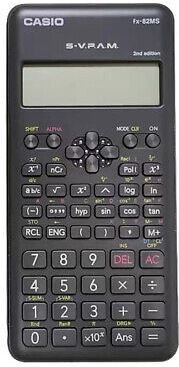
Comments
One response to “mastering use of fx-82ms calculators”
[…] using a calculator […]